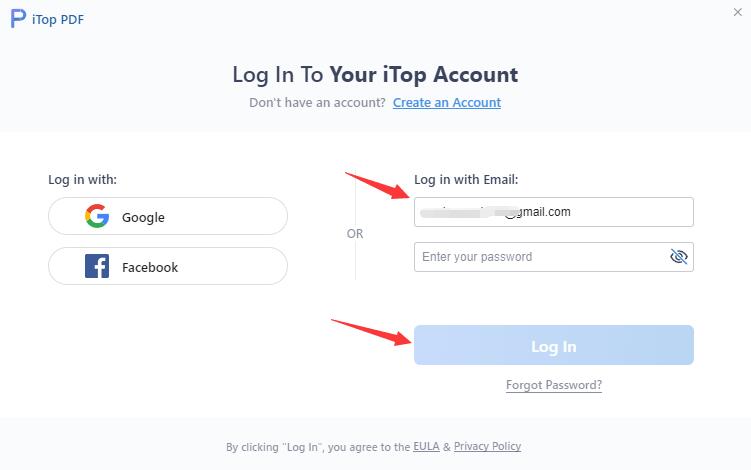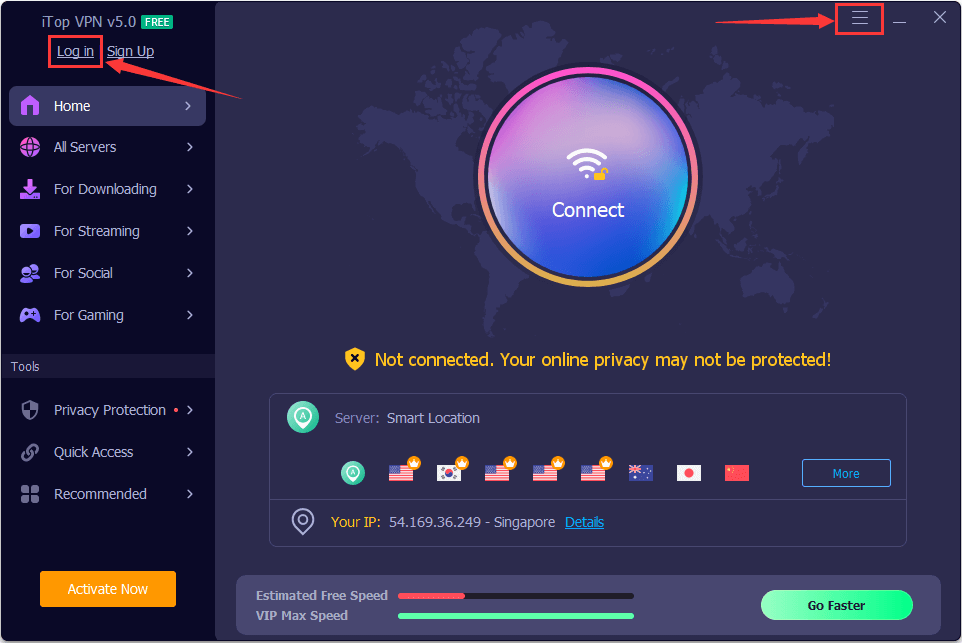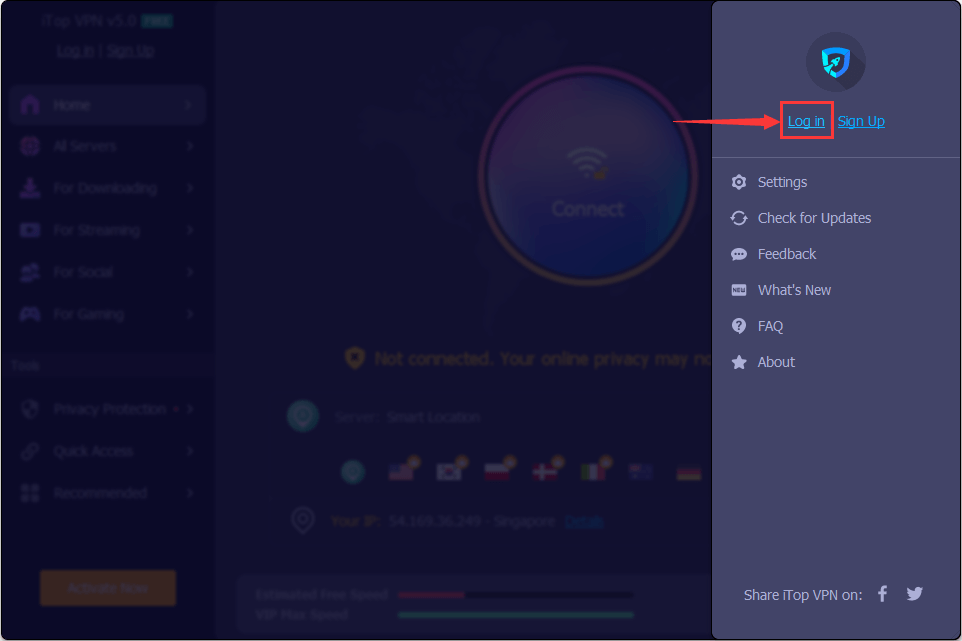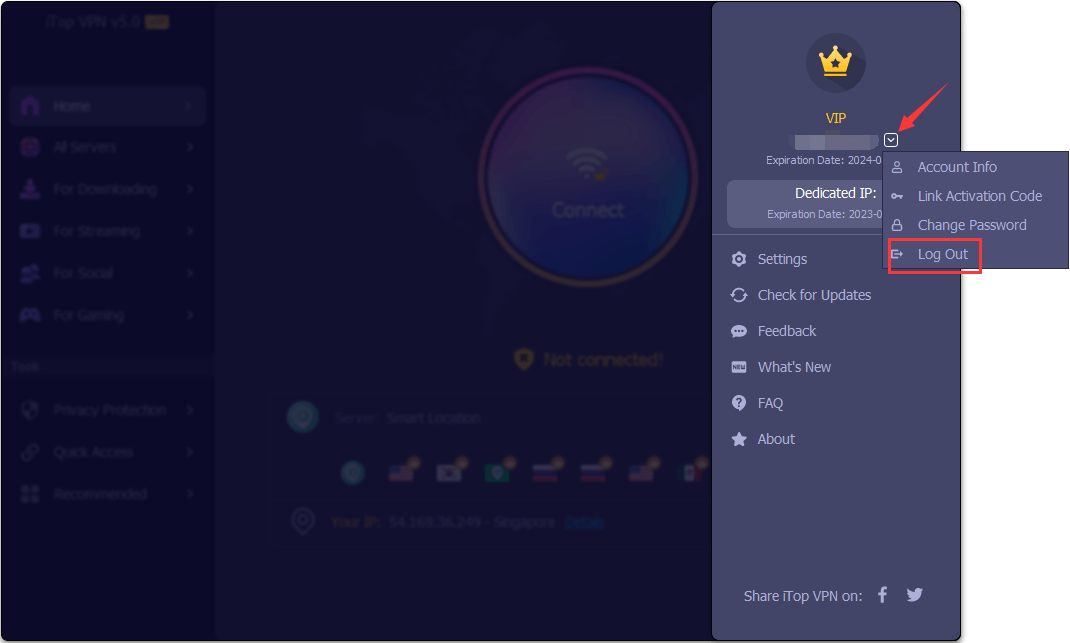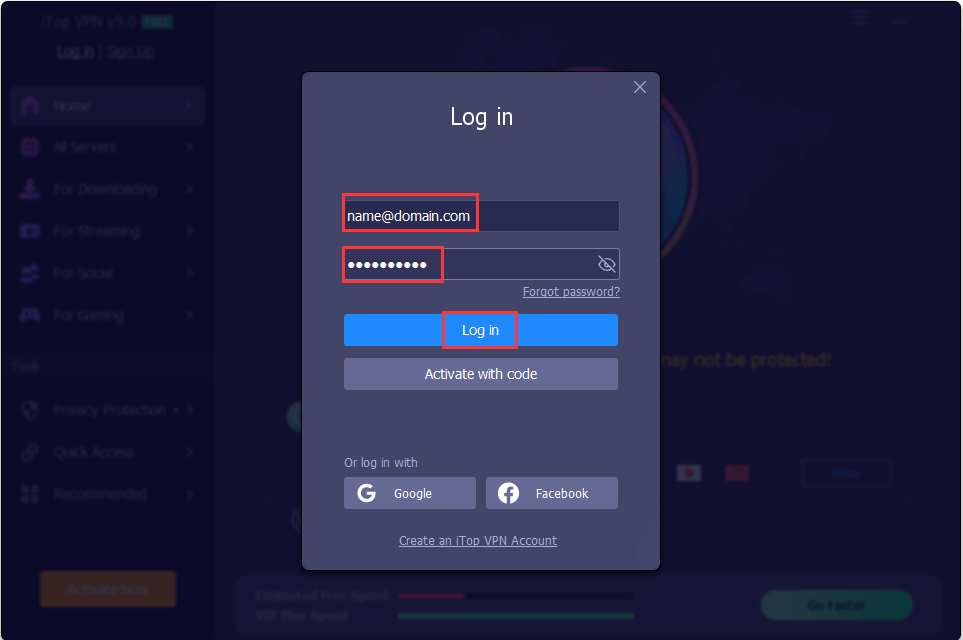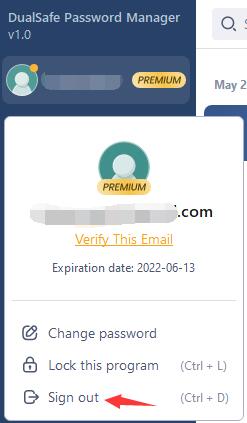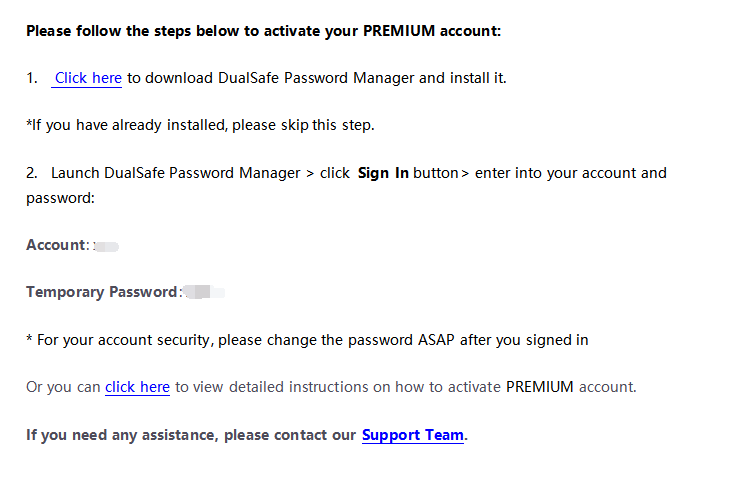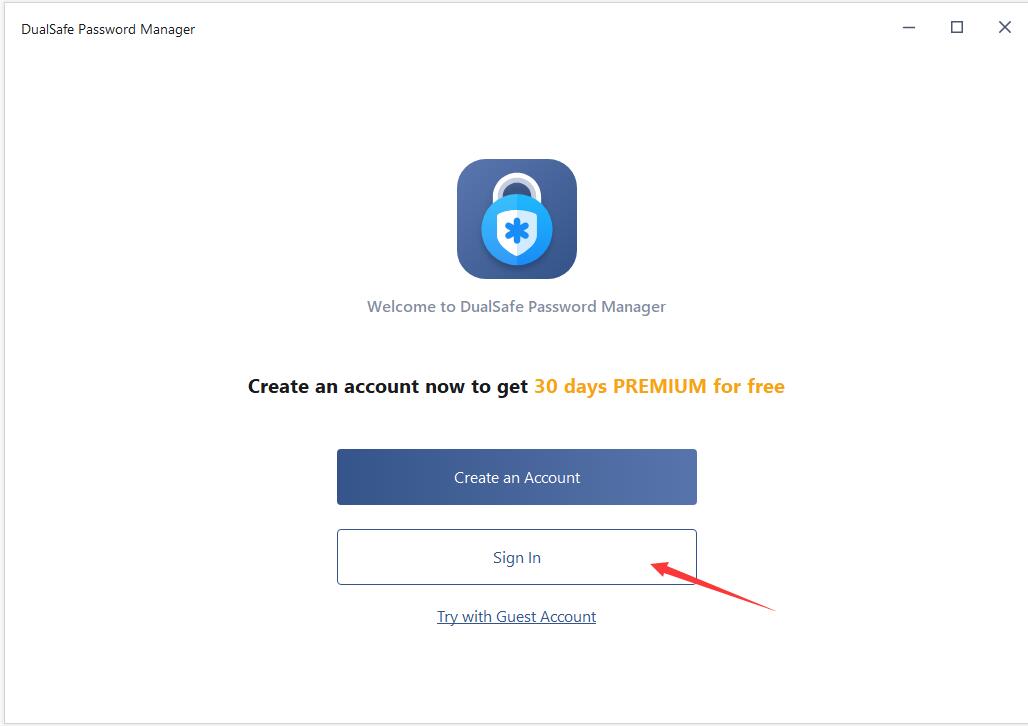Cómo Activar
- Cómo Activar
-
FAQs
Comentarios en Línea
Manual del Usuario
Request Refund
How to activate iTop VPN Premium on mobile phone?
If you already signed in iTop VPN with an account, your account will be upgraded to VIP account automatically within 30 minutes after your order is successfully processed.
In case you didn’t sign in or you are still using the free / limited version after you completed the order for one hour already, please follow the steps below to sign in with your VIP account:
1. Install the latest version of iTop VPN from Play Store or App Store first (if you have already installed the latest version, please skip this step).
2. Open iTop VPN, tap the top left Options icon.
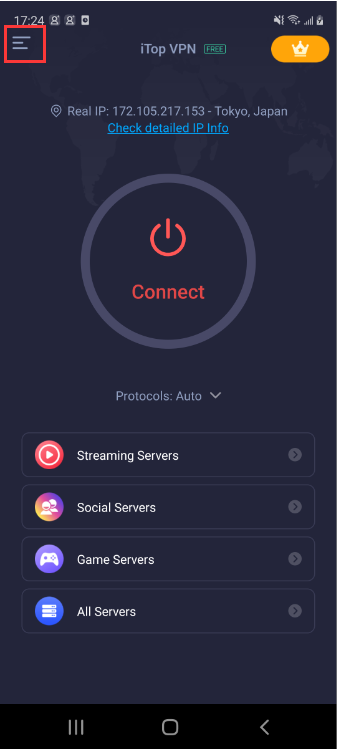
3. Tap Sign In to open the Sign In window (If you already signed in, please tap your account email address to sign out and sign in again).
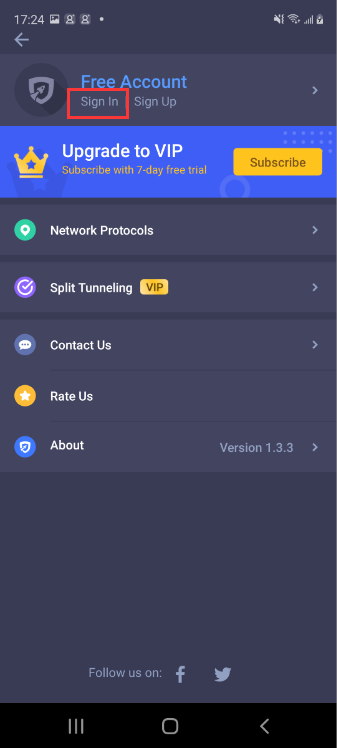
4. Enter your iTop VPN account and password , tap the Sign In button.

How to activate iTop Private Browser VIP or upgrade my free account to VIP?
If you already signed in iTop Private Browser with an account, your account will be upgraded to VIP account automatically within 30 minutes after your order is successfully processed.
In case you didn’t sign in or you are still using the free / limited version after you completed the order for one hour already, please follow the steps below to sign in with your VIP account:
1. Click here to download the latest version of iTop Private Browser and install it first (if you have already installed the latest version, please skip this step).
2.Open iTop Private Browser, click the top right Sign in icon ![]() to open the Sign In window.
to open the Sign In window.
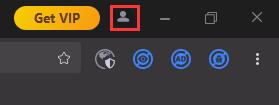
3.Enter your iTop Private Browser account and password, click the Sign In button.
Note: If you have not signed up an account before you purchase it, you will be emailed your account and a temporary password after the purchase.
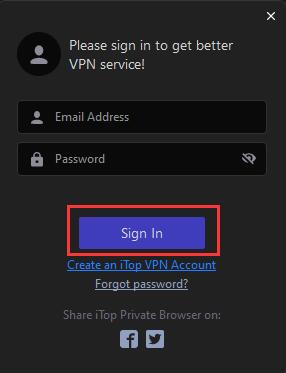
How do I register my iTop Screen Recorder Free to Pro edition?
Note: If you do not have the program installed, click here to download the latest version of iTop Screen Recorder and install it first.
1. Open iTop Screen Recorder Free, click the icon ![]() at the top right corner of the main screen to open the registration window.
at the top right corner of the main screen to open the registration window.
Please refer to the picture below:
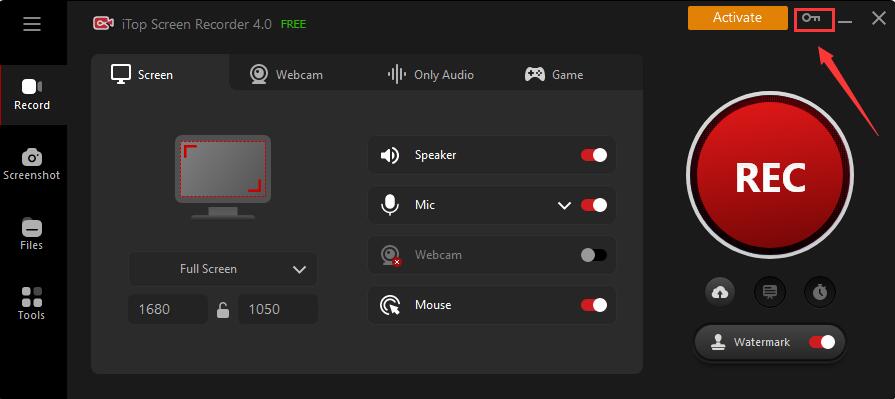
2. Copy & Paste to enter your license code in the License Code box, and click the Register button to get Pro version.
Please refer to the picture below:
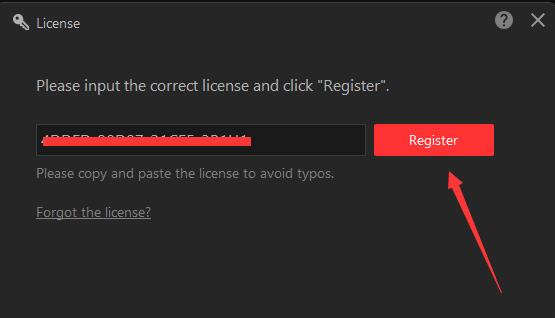
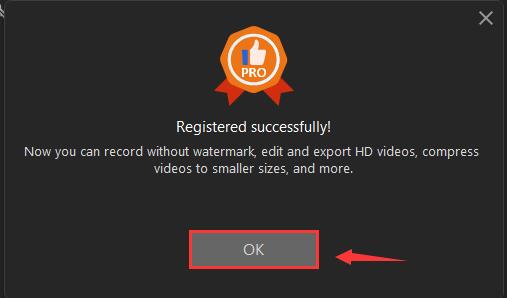
How do I refresh my iTop Screen Recorder Pro with my new/renewal license code?
1. Open iTop Screen Recorder Pro, click the Options icon ![]() at top right of the main screen, and select License in the menu.
at top right of the main screen, and select License in the menu.
Please refer to the picture below:
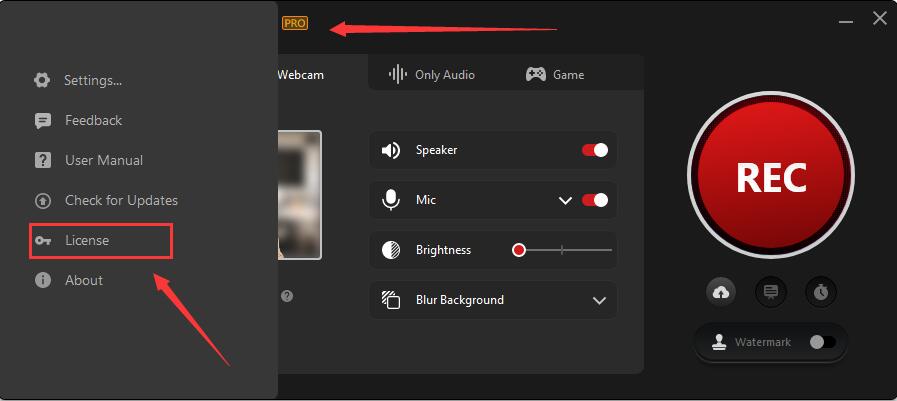
2. Click the Refresh text link to open a new registration window.
Please refer to the picture below:
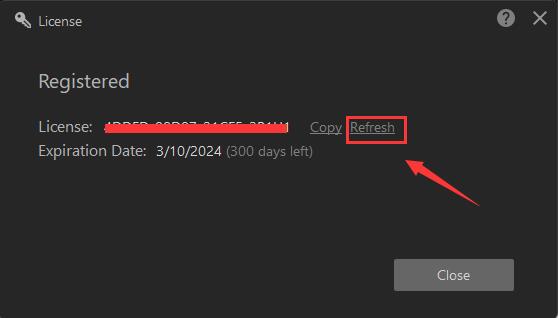
3. Copy & Paste to enter your new/renewal license code, and click the Register button to get the new service time.
Please refer to the picture below:
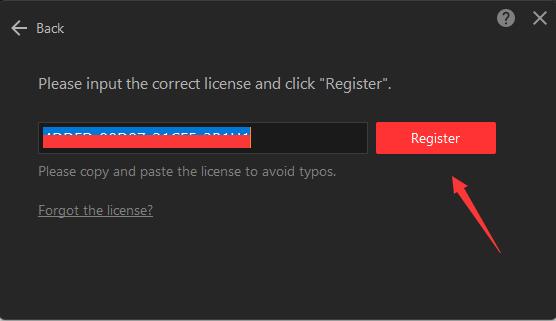
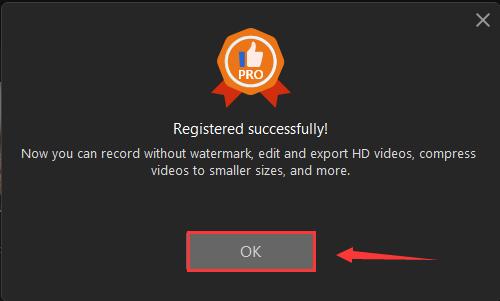
How do I register my iTop Data Recovery Free to Pro edition?
Note: If you do not have the program installed, click here to download the latest version of iTop Data Recovery and install it first.
1. Open iTop Data Recovery Free, click the icon ![]() at the top right corner of the main screen to open the registration window.
at the top right corner of the main screen to open the registration window.
Please refer to the picture below:
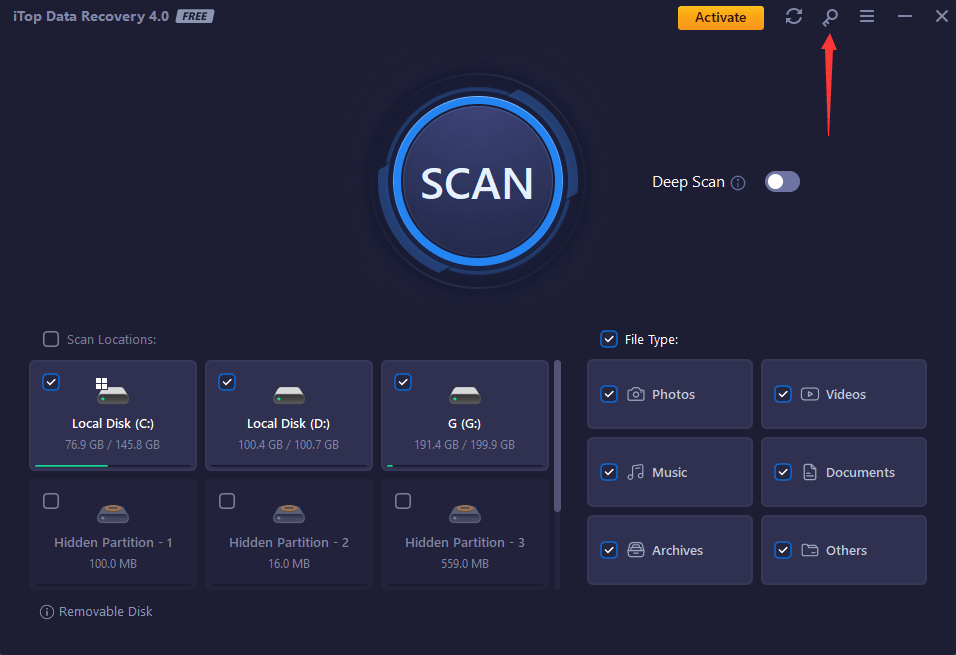
2. Copy & Paste to enter your license code in the License Code box, and click the Register button to get Pro version.
Please refer to the picture below:
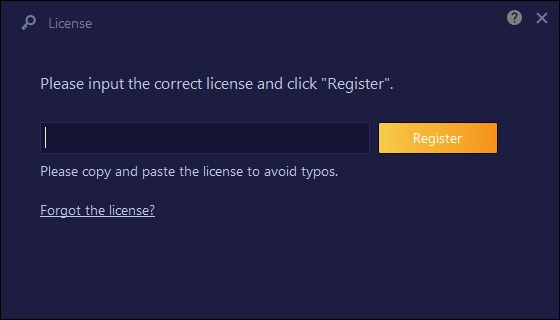
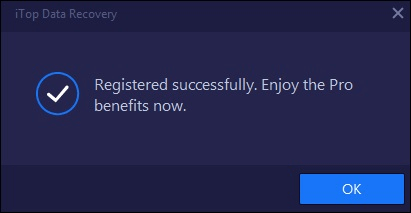
How do I refresh my iTop Data Recovery Pro with my new/renewal license code?
1. Open iTop Data Recovery Pro, click the Options icon ![]() at top right of the main screen, and select License in the menu.
at top right of the main screen, and select License in the menu.
Please refer to the picture below:
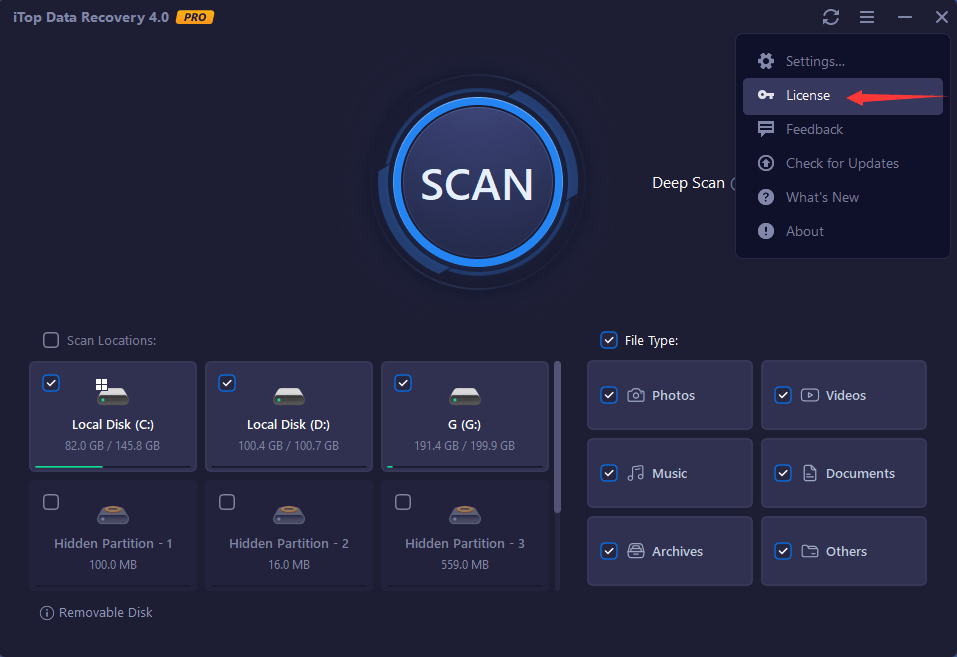
2. Click the Refresh text link to open a new registration window.
Please refer to the picture below:
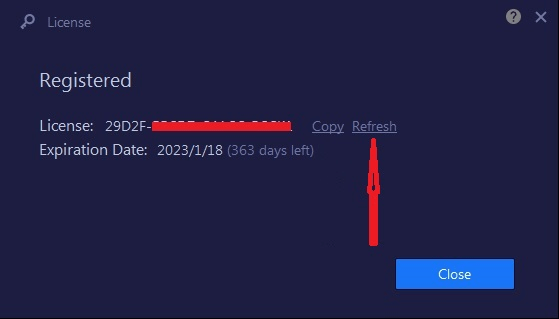
3. Copy & Paste to enter your new/renewal license code, and click the Register button to get the new service time.
Please refer to the picture below:
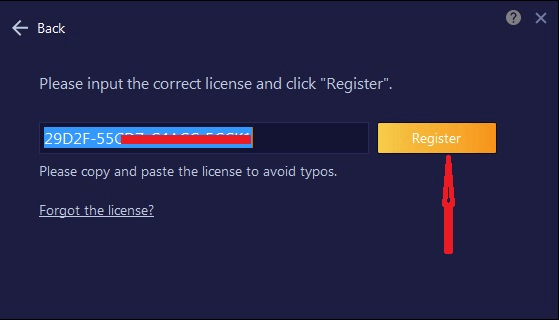
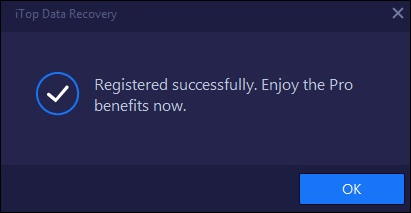
How do I register my Top Data Protector Free to Pro edition?
Note: If you do not have the program installed, click here to download the latest version of Top Data Protector and install it first.
1.Open Top Data Protector, enter your password of Top Data Protector account and click the Log In button.
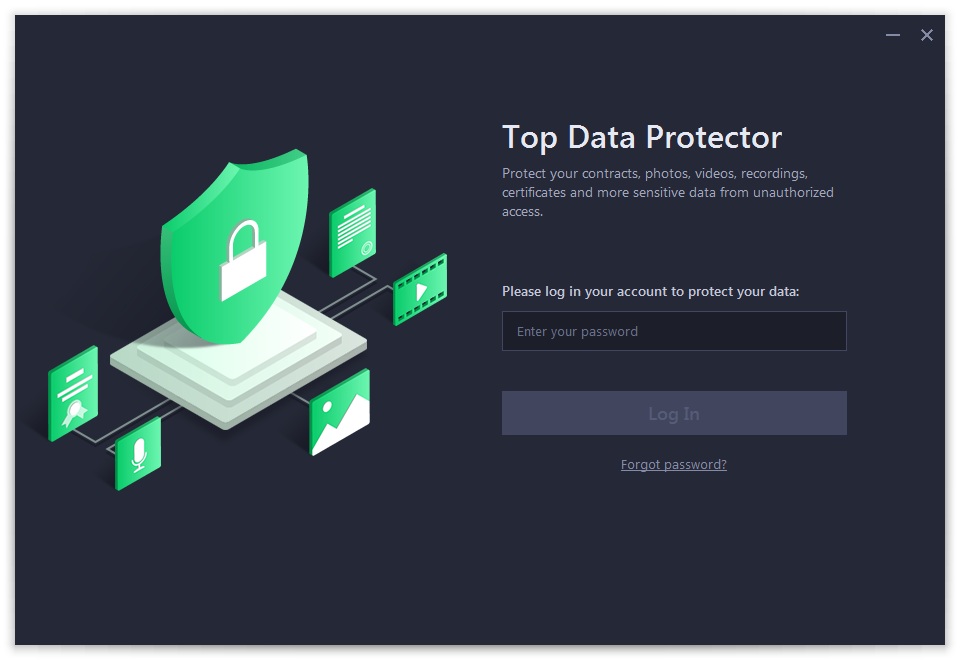
If this is the first time you open Top Data Protector, please refer to pictures below to create your Top Data Protector account first: enter your email address, set a password, and then click the Create account button.
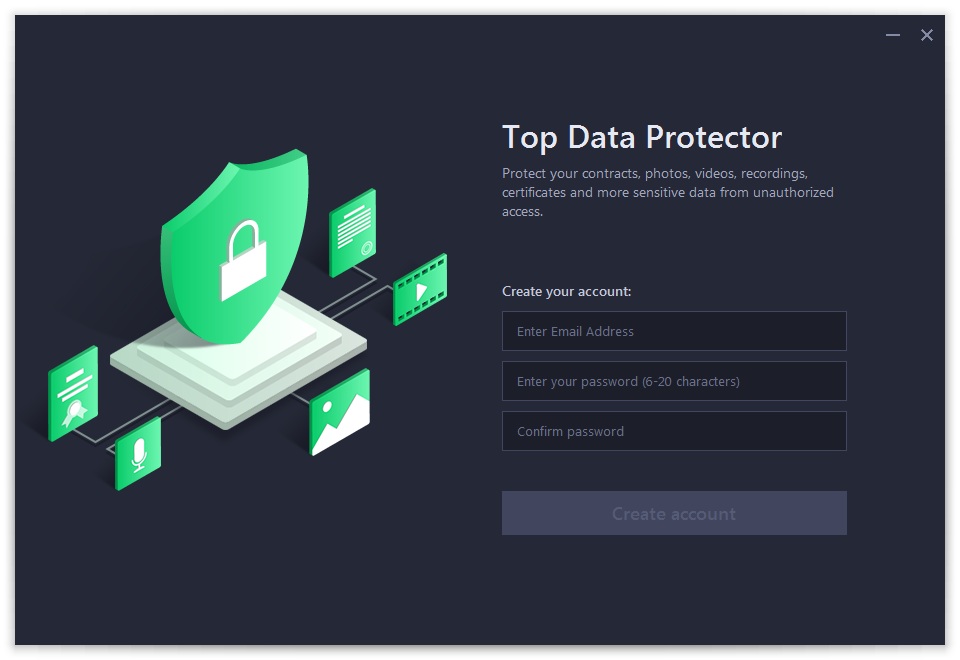
2. Click the key icon icon ![]() at the top right corner of the main screen to open the registration window.
at the top right corner of the main screen to open the registration window.
Please refer to the picture below:
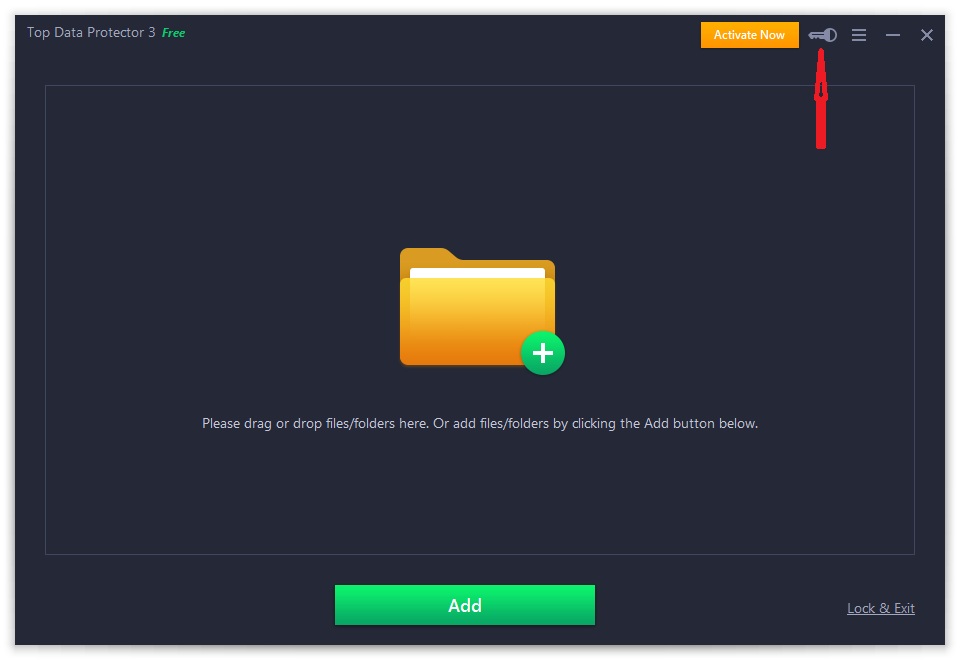
3. Copy & Paste to enter your license code in the License Code box, and then click the Register button to get the Pro edition.
Please refer to the pictures below:
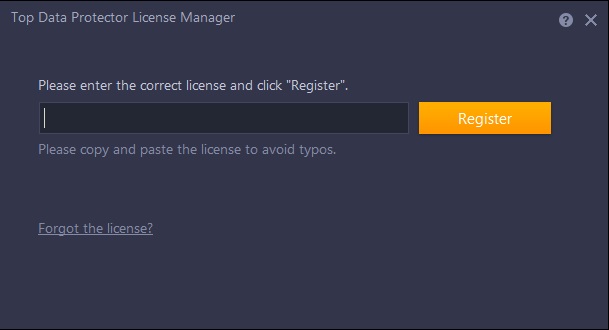
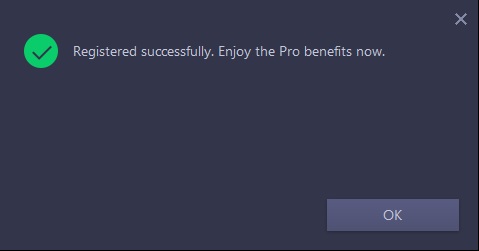
How do I refresh my Top Data Protector Pro with my new/renewal license code?
1.Open Top Data Protector Pro, enter your password of Top Data Protector account and click the Log In button.
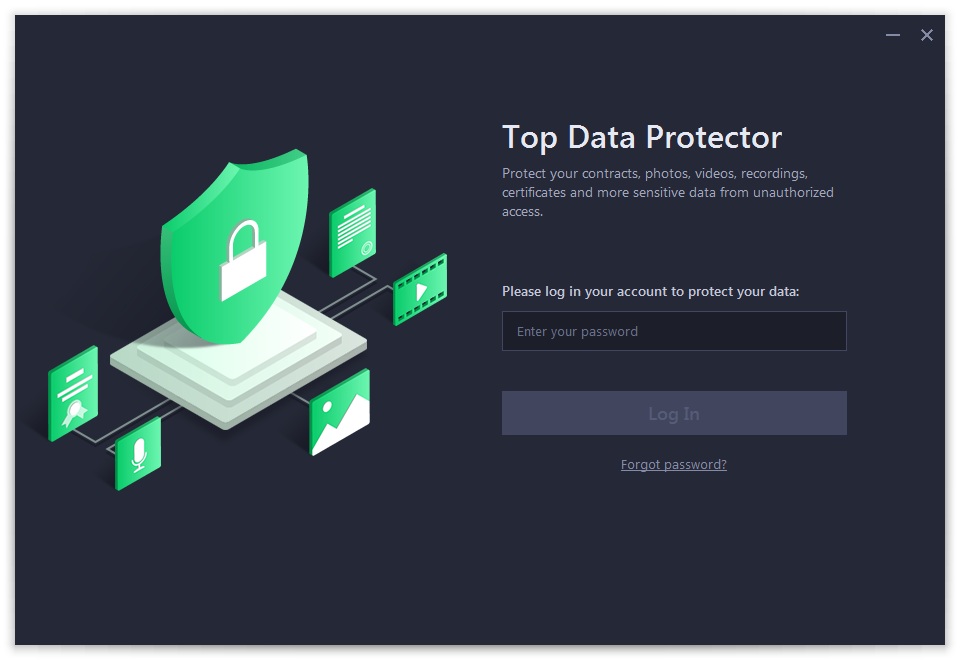
2. Click the Options icon ![]() at the top right of the main screen, and select License in the menu.
at the top right of the main screen, and select License in the menu.
Please refer to the picture below:
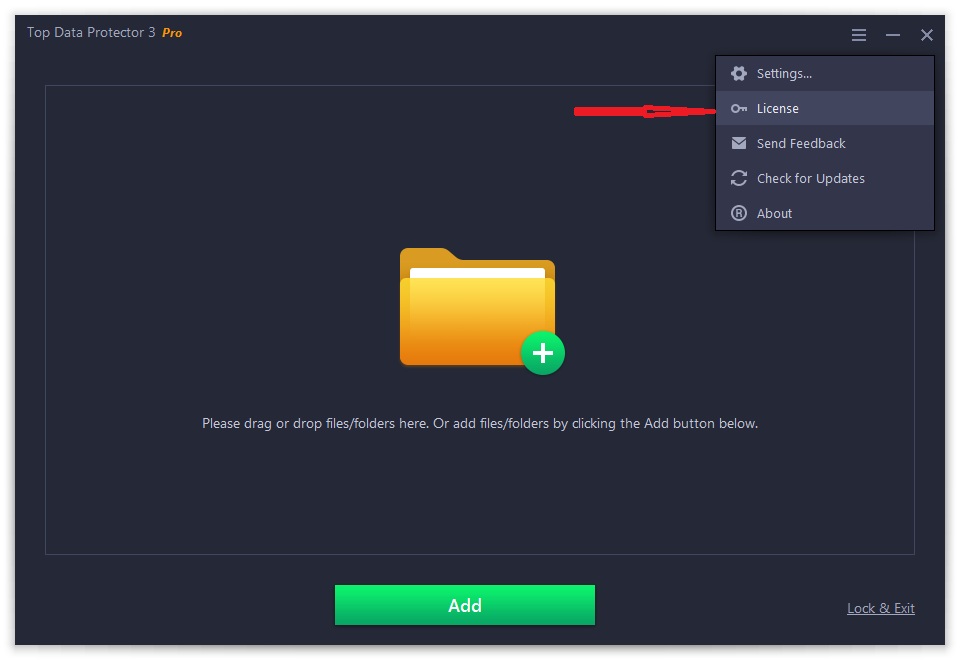
3. Click the Refresh text link to open the registration window.
Please refer to the picture below:
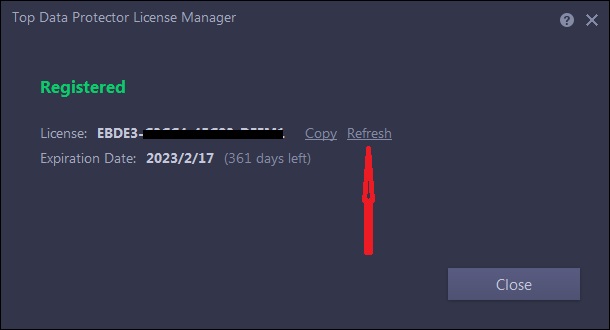
4. Copy & Paste to enter your new/renewal license code, and click the Register button to get the new service time.
Please refer to the pictures below:
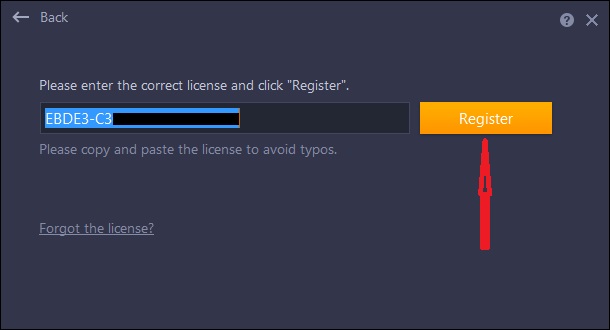
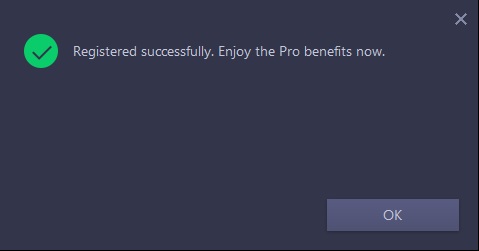
How to activate iTop PDF VIP or upgrade Free account to VIP?
If you already have an iTop PDF account:
Your account will be upgraded to VIP account automatically within 30 minutes after your order is successfully processed.
If your account is still Free, you can log out and log in your account again to get the VIP.
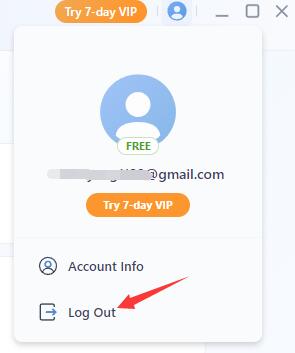
If you don’t have an account before placing the order:
You will receive an email with your email address as the account and a temporary password we set for you, just like the picture below:
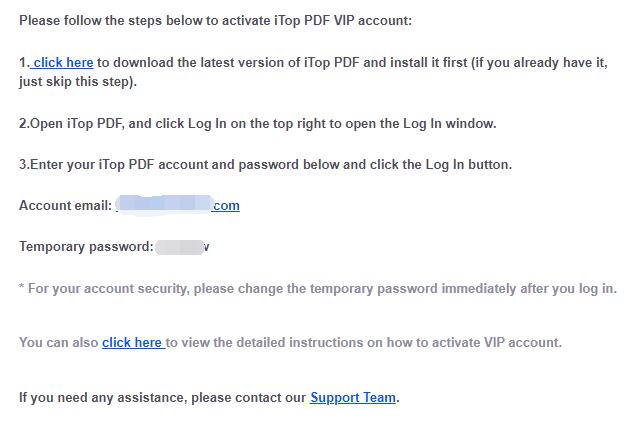
Note: If the email isn’t in your inbox, please also check your spam folder to see whether it has been filtered there.
Then follow the steps below to activate iTop PDF VIP:
(1) Click here to download the latest version of iTop PDF and install it. (If you already have it, just skip this step).
Launch the program, and click Log In (2) at the top right corner.
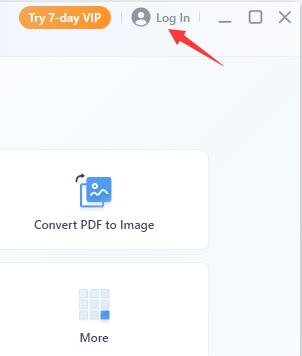
(3)Enter the email address you used in the order and the temporary password you received, then click the Log In button.